By default, when you turn on the sync client for OneDrive for Business it will only sync the folders in your own OneDrive to your computer, NOT any folders or files that someone has shared with you. However, you can also sync folders that other people have shared with you which gives you offline access to these files in addition to yours, as long as the user gave you view and edit permission.
How do I do this:
- Login Office 365 portal.
- Browse to your OneDrive for Business. (At the top bar, select the Office 365 app launcher icon, and then select OneDrive.)
- Click “Shared with me”, from the left panel.
- Click on the folder you want to sync to your computer.
- Click “Sync”.
- Follow the prompts to complete the process.
- This shared folder will now show on your computer under File Explorer separately from your own OneDrive files.