Outlook has certain built in forms that can become corrupted at times. In the most recent case, this issue happened when a user was trying to view their Lync messages in their Conversation History folder within Outlook, and was greeted with the “Outlook Form Region Cannot be Opened” error. Of course, they can double click the email to view the messages, but will not be able to view it in the Email preview.
Follow these simple steps to resolve this issue with the Outlook Forms. This can be done under the user’s profile, and does not need administrative privileges. Proceed with caution when working with the Registry Editor on your PC. Follow the instructions carefully so you do not accidentally remove the wrong key.
1. Close Outlook (This has been tested on Outlook 2013, but should be valid on earlier Outlook versions as well.)
2. Open up the Registry Editor – For Windows 7, Go to Start Menu > Type regedit in the search box. For Windows 8 PCs, go to your Metro Start screen and simply just start typing registry editor and the search will pull it up for you.
3. Navigate to the following registry key: HKEY_CURRENT_USER\Software\Microsoft\Office\Outlook\FormRegions
4. Just in case, right click FormRegions and select EXPORT, then save this .reg file to your desktop in the event you have to revert back.
5. Delete the entire FormRegions folder from the above registry location
6. Now, Reopen Outlook and try viewing the messages in the Outlook preview to make sure it opens correctly now.
I hope we were able to help you resolve this issue with the Outlook Form Region error.
If you need assistance with this or any other issue, feel free to shoot us an Email or chat with a live representative via our website 24 hours a day, 7 days a week.