- When Windows 11 setup shows “Let’s add your Microsoft account” screen, enter an invalid email ID in the email text box. For example, you can enter [email protected], [email protected] or any other email ID which doesn’t exist or generally unavailable to create.
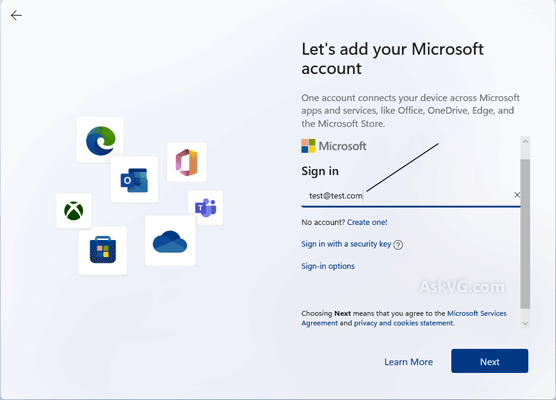
2. After entering email ID, click on Next button and enter any random password and click on “Sign in” button.
3. Windows 11 setup wizard will show error message:
Oops, something went wrong
Click on Next button and get ready to see the magic.
After a few seconds processing, Windows 11 setup will show the next screen allowing you to create and setup a local user account.